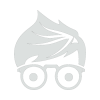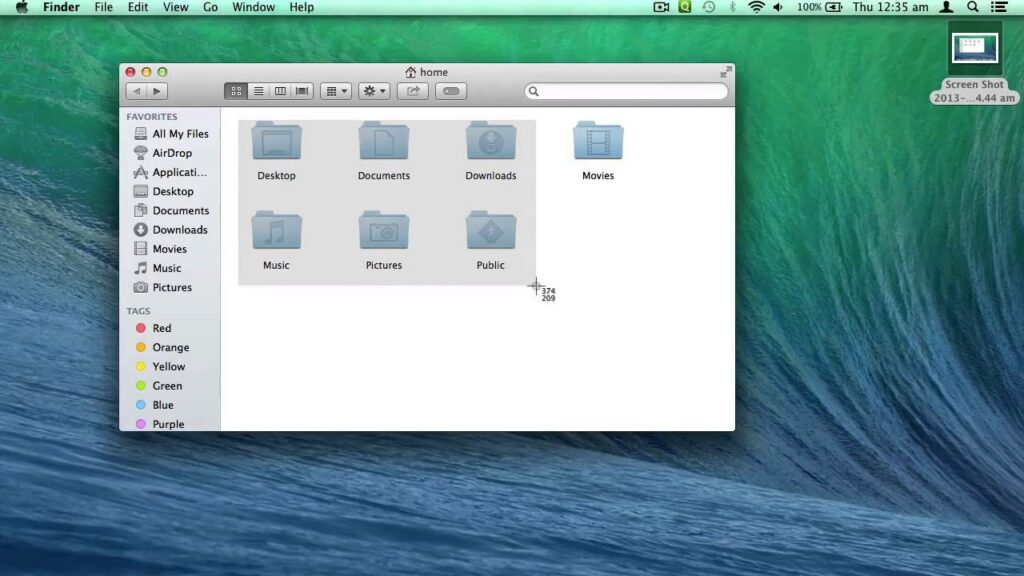You can use iCloud or iTunes to back up the content on your iPhone, iPad, or iPod touch. When you have a backup, you can restore this content to your device anytime.
Choose a backup method
Use iCloud to back up your iOS devices if you want an automatic backup solution, you want to restore content to your device from almost anywhere using Wi-Fi, you don’t connect your device to a Mac or PC very often, or you don’t own a Mac or PC.
Use iTunes if you frequently use the computer that hosts your backups, you don’t have an iCloud account or don’t want to use iCloud, you want on-site and networked backups, or you’d like to have a manual or secondary backup to use with your iCloud back up.
Get help deciding whether to use iCloud or iTunes to back up your content.
Back up using iCloud
If you’re using iCloud, it can automatically back up your content. Use these steps to turn on iCloud Backup:
- Tap Settings > iCloud > Backup. If you’re using iOS 7 or earlier, tap Settings > iCloud > Storage & Backup.
- Tap iCloud Backup to turn it on.
- Tap Back Up Now.
After you turn on iCloud Backup, iCloud will back up your content automatically. You can return to this screen to see when the last back up happened.
Restore using iCloud
Use these steps if you have a new iOS device, or you need to to restore after a factory reset:
- Turn on your device. You should see a Hello screen.
- Follow the steps in the iOS Setup Assistant until you get to the Set Up screen.
- Select Restore from iCloud Backup.
- Select a backup.
You can go through the iOS Setup Assistant again by erasing all the content on the device. Just tap Settings > General > Reset > Erase All Content and Settings. This will remove all content from your device, so do this only if you already have a backup. The iOS Setup Assistant is the only way to restore a backup.
Back up using iTunes
Use these steps to back up the content on your iOS device to iTunes on your computer:
- Make sure your computer has the latest version of iTunes.
- Connect your device to your computer.
- Choose File > Devices > Back up.
You can also back up by syncing your device with your computer. When you use iTunes to sync, backing up is the first step.
To check that the backup finished successfully, open iTunes Preferences and select the Devices tab. You’ll see the name of the device along with the date and time iTunes created the backup.
Restore using iTunes
Use these steps if you have a new iOS device, or you need to to restore after a factory reset:
- Connect your device to the computer that has your backup.
- Install the latest version of iTunes.
- Choose File > Devices > Restore from Back up.
You won’t be able to install a backup that uses a later version of iOS than the device you’re trying to install it on. Find out why.
ref: http://support.apple.com/en-us/HT203977
Last Modified: Jan 16, 2015