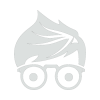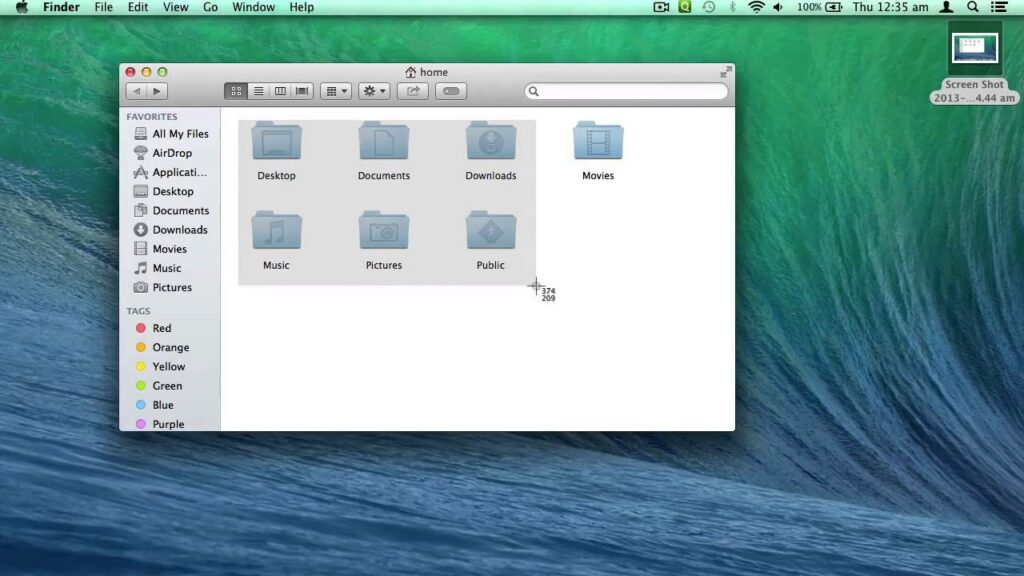OS X: Keychain Access asks for keychain “login” after changing login password
Learn what to do if Keychain Access asks for your keychain password after you’ve changed your login password.
- Open Keychain Access (you can get to it by choosing Utilities from the Go menu in the Finder).
- From the Edit menu, choose Change Password for Keychain “login.”
- Type the former password of the account that you are currently logged in to, then click OK.
- If you entered the correct password, a new window appears; enter the original password again in the Current Password field.
- In the New Password field, type the password that matches your current account password.
- Re-enter the newer password in the Verify field, then click OK.
If you don’t remember your original (former) account password
If you don’t remember your original password, you’ll need to delete the keychain. Deleting a keychain also deletes all the password data saved in that keychain.
- In Keychain Access, choose Preferences from the Keychain Access menu.
- If available, click the Reset My Default Keychain button. This will remove the login keychain and create a new one with the password provided.
- If Reset My Default Keychain is not available, choose Keychain List from the Edit menu.
- Delete the “login” keychain.
The next time you log in to the account, you can save your current password in a keychain.