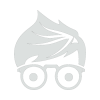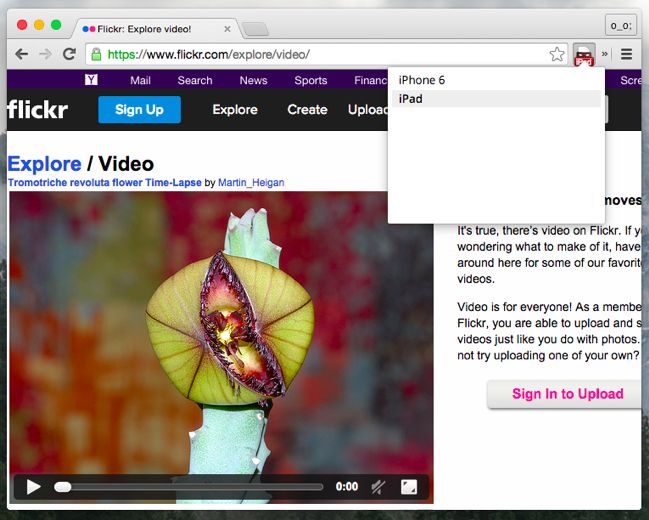The mobile web doesn’t need Flash. iPads, iPhones, and modern Android devices don’t support Flash, and web developers offer HTML5 videos to serve those devices. But desktop browsers won’t always get these by default, even if you uninstall Flash.Uninstalling Flash isn’t for everyone, but most of the web now works without it. If you don’t want to uninstall Flash, be sure to at least enable click-to-play plug-ins. Using an anti-exploit program can also help block nasty Flash zero-day exploits.
Pretend to Be a Mobile Browser WIthout Flash
Most websites should have mobile-friendly versions for iPad, iPhone, and Android device users. These mobile-friendly websites will never use Flash. Websites with Flash video players will usually offer HTML5 video players that work in your web browser instead.
This trick won’t work everywhere — but it will work on most modern websites. These websites should just give modern browsers the HTML5 video player instead of the Flash one anyway, but they often don’t. If you don’t have Flash installed, websites will often just ask you to install it.
This isn’t necessary on every website. YouTube and Netflix, for example, have both switched to HTML5 video on modern browsers and no longer require Flash or Silverlight. Some websites that normally use Flash will automatically offer HTML5 video if you uninstall it.

Change Your User Agent
Your browser has a “user agent“, which is the identity it reports to web servers. For example, if you’re using a Windows PC with Firefox, your web browser tells the web server it’s a Windows PC with Firefox when it connects. If you’re using Safari on an iPad, Safari tells the web server it’s Safari on an iPad when it connects. Web servers can then send different web pages to different devices.
To get those mobile-optimized web pages with HTML5 videos you can probably play without Flash, you just need to impersonate an iPad. You could also impersonate an Android tablet, but iPads are more likely to be supported.
You can change your browser’s user agent in a number of ways. Modern browsers have integrated user agent switchers, although they aren’t always convenient to access. You may want to install a browser extension like User Agent Switcher for Chrome or User Agent Switcher for Firefox to make this easier. Here’s how to enable Safari’s user agent switcher.

You can speed this up in other ways. User agent switcher extensions allow you to set up a list of websites where your browser can automatically use a specific user agent. So, if you regularly visit a website that requires you switch your user agent to see videos, you can set up your browser extension to automatically pretend to be an iPad.

Safari also allows you to assign a keyboard shortcut to its user agent switcher. To set this up, open the System Preferences window, select Keyboard, and select Shortcuts. Under App Shortcuts, click the + button to add a new shortcut, select the Safari application, and enter the exact title of the menu option you want to use as it’s currently labelled in Safari — when this article was written, it was “Safari iOS 8.1 — iPad”. Provide a keyboard shortcut and you’re done.

More Tricks
Unfortunately, this won’t always work perfectly. In particular, it may depend on the browser you’re using. For example, Firefox may not work as well as Chrome and Safari for this — Chrome and Safari are more similar to the mobile browsers on iOS and Android. If you’re trying this in Firefox and it doesn’t work, give Chrome a try instead.
If you’re trying this in Chrome and it doesn’t work, you may want to give Safari a try — assuming you’re on a Mac. Safari for Mac is the most similar to the Safari for iPad browser most mobile sites will be optimized for. For example, Twitch.tv offers HTML5 video — but only in Safari on Mac OS X.
Some other sites may refuse to give you video in a web browser and demand you install a mobile app instead. In some cases, you may be able to just use an app. For example, if you’re on Windows 10, 8.1, or 8 and you want to watch Hulu without having Flash enabled in any of your web browsers, you could just grab the Hulu app from the Windows Store and use it instead.
This trick doesn’t always work, but it will work much of the time — especially for Flash videos. If it doesn’t work, the web page is likely so old that it won’t even work properly on modern tablets and smartphones.
Flash games just won’t work — they can’t be easily ported to HTML5. Websites that use Flash for navigation — many old restaurant websites, for example — are thankfully vanishing. If you encounter one of these, they may give you a mobile version that doesn’t require Flash if you have your browser pretend to be an iPad or smartphone.